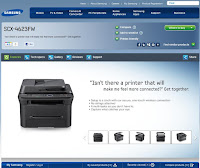Hello Folks!
I came across with a very good iStoryan who had just established a website that allows you to send SMS FREE to any cellphone carrier in the Philippines. The moment i knew about this, i quickly integrated it here in my blog.
Do you want to put it in your websites or blogs too?
Here's how:
1)
Check it out first. Go to this website:
LibrengTeks.com
See if you are comfortable using it. Try to send one or two SMS message/s to yourself (if you are from Philippines). One thing you need to consider is if your phone provider is online. If it is, then there shouldn't be any problem. Just a few seconds, and there it goes! If it is offline, then you will receive the sms message with a little delay.
2)
Know where the XML is located. You like it? Do you want to integrate it in you blog like i do? Click
HERE. You should be able to see something like scripts or codes. But you only need the URL and not the codes themselves.
3) You actually don't need the XML file by itself. You only need the URL or the web address where the XML file is being hosted. Click on the address bar and
copy the URL. (Just highlight it and do a Ctrl+C to copy).
Alternatively, if you really want the script, here it is:
4) Go to your blog. In my case, i used blogger.
Log-in and click the "Design" tab. The screen should look like this:
5) Click on "
Add Gadget". A small window like this one below will pop-up.
6) Click on "
Add You Own". There should be slot there where you can write the URL of the gadget. Press Crtl+V on your keyboard. (You did press Ctrl+C as per step 3 above, right?). This will paste the URL of the gadget. The window should look like this:
7) Final stage is to click the "
Add By URL" button. And then press
Save.
8) Human! There you go.
Check out your blog to see how it goes!
Can you see the same gadget at the right side of my page?
 |
Their should be something like this in your sidebar |
I thought you would say it is easier to do than you think it is.
I'm a newbie blogger and i said so also.
Ha-ha-ha!
-----------
Special Thanks to LT Admin of LibrengTeks.com and iStorya.net.