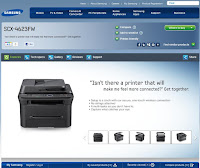 As what I've published a few days ago, I got this problem on installing and configuring our Samsung SCX-4623FW printer. Installing it as a local printer is not an issue as it can be done in a "cinch".
As what I've published a few days ago, I got this problem on installing and configuring our Samsung SCX-4623FW printer. Installing it as a local printer is not an issue as it can be done in a "cinch".Just today, I have finally been able to install it as a wireless printer! And I am posting this here so that others can be guided as well.
Here it goes:
Installing Samsung SCX-4623FW as a Wireless Printer on a Wireless Network
To make things easier, I put up some screen shots on how I actually did it. Reading through the pictures alone can give you so much information already. At any point, if you want to see a bigger view of these screenshots, just click on it. Ok?
Let's start.
I assume that your computer has wireless capability. And by now, you have turned your samsung printer "on" already. The printer comes with the USB cable so make it ready as well.
1) Run the installation disc.
The printer comes with an installation disc. So insert it into your cd or dvd drive. And autorun screen should pop-up in your screen just like the one below.
 |
| Pic01. Installation |
If by chance the autorun hasn't popped-up because the autorun function has been disabled, just access the installer disc direct and click on the "setup" application file. By doing this, the same screen above should pop-up.
2) Connecting the Printer Temporarily to your PC
As seen on pic01 above, click on wireless setting and installation. You will be sent to a Licence Agreement just like the screenshot below. Tick the "I accept..." check box and click the NEXT button.
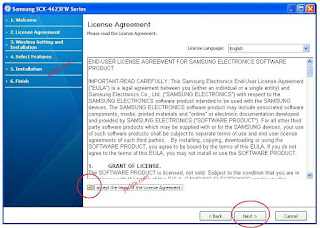 |
| Pic02. Lincese Agreement |
 |
| Pic03. You PC searching for the printer. |
The next screen should be about connecting the device or the printer in this case. It will state their that you must connect the printer to the pc temporarily using the USB cable. Do it. Connect the printer's USB cable into your computer, any usb slot will do. After doing so, your PC will detect a new hardware and will look for the appropriate driver for it.
 |
| Pic04. Connect the printer to the PC temporarily |
Once the driver has been found and fully installed, it will proceed to device checking. This simply means that your computer is trying to install and associate the printer drivers. The screen shot below will be seen in your monitor.
 |
| Pic04. Installation of the printer driver. |
3) Searching for the Wireless Network to connect with.
I may say that this is the most important part of the installation process. Once the driver has been fully installed and associated with the printer, the installer will automatically look for any wireless network it can find. You can also see your Samsung wireless printer as well. Its network name is portthru.
 |
| Pic05. The available wireless network. |
4) Selecting the wireless network.
I may say that this is the most important part of the installation process. This has not been clearly explained in the supplied manual or user guide. Although we can see the network name of the printer - portthru, you are not going to connect to this network! In this portion, we need to choose a network to where we will connect the "portthru" network printer. My mistake on the printer installation that I made before was that I have chosen the wrong network.
In this case, all our office computers are connected to the network called Main Network. Hence, I want to connect the new Samsung SCX-4632FW wireless printer to Main Network as well. If we can do this successfully (of which is our objective actually), then all the computers in Main Network can use and print to this wireless printer as well!
Lets proceed. As seen on the screenshot below, you need to choose the right network. In our case, Main Network is the network to where we wanted to connect to. Click it and click NEXT.
 |
| Pic06. Selecting the right wireless network. |
5) Input the Wireless Network Security
In a secured wireless network, if we wanted to connect to it, we need to type the password or WEP key so that we could connect to it.
The same thing applies in this step. After choosing the correct wireless network, we need to input the WEP key or password as well.
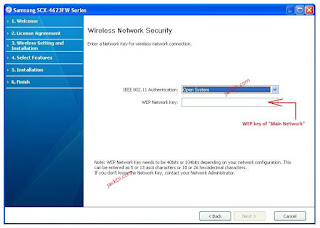 |
| Pic07. Wireless Network Security. |
Be sure to type the correct WEP key or password in the box provided. Once you are sure of it, click NEXT.
 |
| Pic08. Encoding the wireless network encryption. |
6) Confirming the wireless network settings.
Once you have put-in the password key, you will then be asked to confirm the wireless network settings. The most important thing to check is the wireless network.
Again, as what I have stated in step 4 above, this wireless network that I mentioned is the very network to where we want the printer to connect to. If things are confirmed, press the NEXT button.
 |
| Pic09. Confirming the wireless network settings. |
It will then connect the wireless printer to the chose wireless network. This will just take 1 or 2 minutes or even less.
 |
| Pic10. Connecting the printer to the wireless network. |
7) Disconnect the new Samsung printer from the PC.
At this point, even if we are not finished yet, I can say the the wireless installation of the printer is successful!
As instructed in the screen shot that can be seen below, unplug the printer's USB from your PC and click NEXT.
 |
| Pic11. Disconnect the USB from your PC. |
This is the picture of success! He-he-he! As seen in the screenshot below, the wireless network setup for the printer is successfully completed already. Just tick on the YES option button and click NEXT.
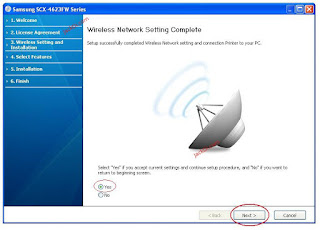 |
| Pic12. Wireless network setting is complete! |
8) Confirming the Printer Connection
At this stage, you are asked to confirm if you have connected to the correct printer. If you have a lot of Samsung printers in the network, they can be seen here as well. But in our case, we only got one Samsung printer. Hence, one only printer can be seen.
Just press NEXT to confirm.
 |
| Pic13. Confirming the Printer Connection |
9) Installing the Printer Software and the Utilities.
In this portion, you are asked to choose which software utilities you want to add. You have the option to include or exclude software utilities like PC Fax, Scanner, Smart Panel, etc.
On my case, I leave it as it is. So I clicked on the NEXT button to proceed.
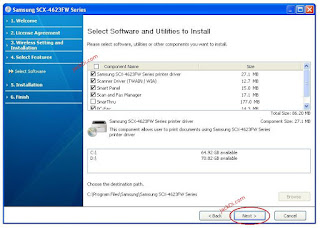 |
| Pic14. Choosing the Software and Bundled Utilities to Install |
As seen in Pic15 below, this is another sort of a formality and confirmation. If you have a lot of Samsung printers in your PC or in the network, you need to choose which of the Samsung printer drivers you would want to install. You also can specify the printer name if you want to. Just edit the "printer name" box. When you are done, click NEXT.
 |
| Pic15. Printer driver setting |
After you have set the printer driver and printer name, the software and utilities that you have choose will be copied into your PC.
 |
| Pic16. Software and utilities files are copied into your PC |
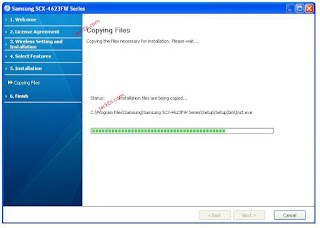 |
| Pic17. Almost finished in copying the files. |
When all the software and utilities files has been copied into your computer, it will then start installing the printer software.
 |
| Pic18. Installing the Software |
After everything has been installed, the last and final part of the installation is the printing of the test page. Just click "print a test page".
 |
| Pic19. Test Page Printing |
The Test Page should look like the one in Pic20 below. You can clearly see the word "congratulations"!
 |
| Pic20. The Test Print |
 |
| Pic21. Confirm the printed test page. |
After confirming if the printed test page is ok, you will be brought to the final screen saying "Setup Completed". Click finish to finalize the installation.
 |
| Pic22. Setup Completed |
You can now print through the wireless network using the Samsung SCX-4623fw Wireless Printer!
Done!
So that's it. Again, I must stress out that the most important part of the installation process is Step 4 above. If you got that correctly, you should not be having some problems with the installation.
Ok?! Printing time!
:-)
No comments:
Post a Comment
Let's be human and humane. Vulgarities and Spams will not be published. Thanks.
- Jack -